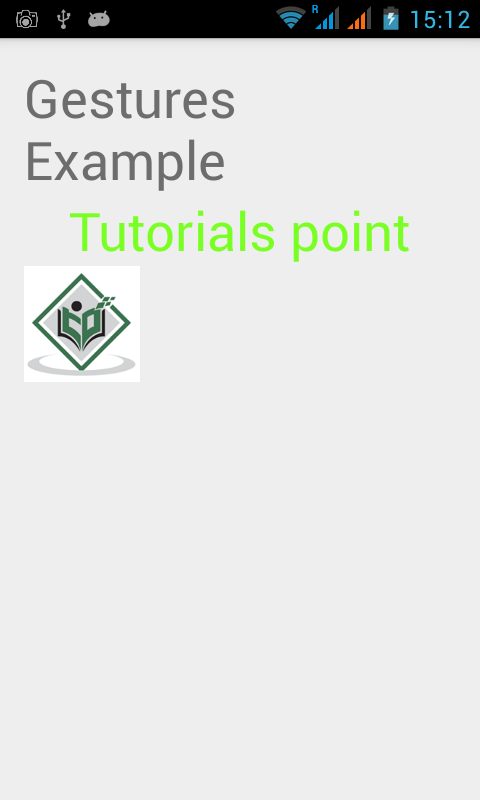Android provides special types of touch screen events such as pinch , double tap, scrolls , long presses and flinch. These are all known as gestures.
Android provides GestureDetector class to receive motion events and tell us that these events correspond to gestures or not. To use it , you need to create an object of GestureDetector and then extend another class with GestureDetector.SimpleOnGestureListener to act as a listener and override some methods. Its syntax is given below −
GestureDetector myG; myG = new GestureDetector(this,new Gesture()); class Gesture extends GestureDetector.SimpleOnGestureListener{ public boolean onSingleTapUp(MotionEvent ev) { } public void onLongPress(MotionEvent ev) { } public boolean onScroll(MotionEvent e1, MotionEvent e2, float distanceX, float distanceY) { } public boolean onFling(MotionEvent e1, MotionEvent e2, float velocityX, float velocityY) { } }
Handling Pinch Gesture
Android provides ScaleGestureDetector class to handle gestures like pinch e.t.c. In order to use it, you need to instantiate an object of this class. Its syntax is as follow −
ScaleGestureDetector SGD; SGD = new ScaleGestureDetector(this,new ScaleListener());
The first parameter is the context and the second parameter is the event listener. We have to define the event listener and override a function OnTouchEvent to make it working. Its syntax is given below −
public boolean onTouchEvent(MotionEvent ev) { SGD.onTouchEvent(ev); return true; } private class ScaleListener extends ScaleGestureDetector.SimpleOnScaleGestureListener { @Override public boolean onScale(ScaleGestureDetector detector) { float scale = detector.getScaleFactor(); return true; } }
Apart from the pinch gestures , there are other methods available that notify more about touch events. They are listed below −
| Sr.No | Method & description |
|---|---|
| 1 |
getEventTime()
This method get the event time of the current event being processed..
|
| 2 |
getFocusX()
This method get the X coordinate of the current gesture's focal point.
|
| 3 |
getFocusY()
This method get the Y coordinate of the current gesture's focal point.
|
| 4 |
getTimeDelta()
This method return the time difference in milliseconds between the previous accepted scaling event and the current scaling event.
|
| 5 |
isInProgress()
This method returns true if a scale gesture is in progress..
|
| 6 |
onTouchEvent(MotionEvent event)
This method accepts MotionEvents and dispatches events when appropriate.
|
Example
Here is an example demonstrating the use of ScaleGestureDetector class. It creates a basic application that allows you to zoom in and out through pinch.
To experiment with this example , you can run this on an actual device or in an emulator with touch screen enabled.
| Steps | Description |
|---|---|
| 1 | You will use Android studio to create an Android application under a package com.example.sairamkrishna.myapplication. |
| 2 | Modify src/MainActivity.java file to add necessary code. |
| 3 | Modify the res/layout/activity_main to add respective XML components |
| 4 | Run the application and choose a running android device and install the application on it and verify the results |
Following is the content of the modified main activity file src/MainActivity.java.
package com.example.sairamkrishna.myapplication; import android.app.Activity; import android.graphics.Matrix; import android.os.Bundle; import android.view.MotionEvent; import android.view.ScaleGestureDetector; import android.widget.ImageView; public class MainActivity extends Activity { private ImageView iv; private Matrix matrix = new Matrix(); private float scale = 1f; private ScaleGestureDetector SGD; @Override protected void onCreate(Bundle savedInstanceState) { super.onCreate(savedInstanceState); setContentView(R.layout.activity_main); iv=(ImageView)findViewById(R.id.imageView); SGD = new ScaleGestureDetector(this,new ScaleListener()); } public boolean onTouchEvent(MotionEvent ev) { SGD.onTouchEvent(ev); return true; } private class ScaleListener extends ScaleGestureDetector. SimpleOnScaleGestureListener { @Override public boolean onScale(ScaleGestureDetector detector) { scale *= detector.getScaleFactor(); scale = Math.max(0.1f, Math.min(scale, 5.0f)); matrix.setScale(scale, scale); iv.setImageMatrix(matrix); return true; } } }
Following is the modified content of the xml res/layout/activity_main.xml.
Here abc indicates the logo of tutorialspoint
<RelativeLayout xmlns:android="http://schemas.android.com/apk/res/android" xmlns:tools="http://schemas.android.com/tools" android:layout_width="match_parent" android:layout_height="match_parent" android:paddingLeft="@dimen/activity_horizontal_margin" android:paddingRight="@dimen/activity_horizontal_margin" android:paddingTop="@dimen/activity_vertical_margin" android:paddingBottom="@dimen/activity_vertical_margin" tools:context=".MainActivity" > <TextView android:text="Gestures Example" android:layout_width="wrap_content" android:layout_height="wrap_content" android:id="@+id/textview" android:textSize="35dp" android:layout_alignParentTop="true" android:layout_centerHorizontal="true" /> <TextView android:layout_width="wrap_content" android:layout_height="wrap_content" android:text="Tutorials point" android:id="@+id/textView" android:layout_below="@+id/textview" android:layout_centerHorizontal="true" android:textColor="#ff7aff24" android:textSize="35dp" /> <ImageView android:layout_width="wrap_content" android:layout_height="wrap_content" android:id="@+id/imageView" android:src="@drawable/abc" android:scaleType="matrix" android:layout_below="@+id/textView" android:layout_alignParentLeft="true" android:layout_alignParentStart="true" android:layout_alignParentBottom="true" android:layout_alignParentRight="true" android:layout_alignParentEnd="true" /> </RelativeLayout>
Following is the content of the res/values/string.xml.
<resources> <string name="app_name>My Application</string> </resources>
Following is the content of AndroidManifest.xml file.
<?xml version="1.0" encoding="utf-8"?> <manifest xmlns:android="http://schemas.android.com/apk/res/android" package="com.example.sairamkrishna.myapplication" > <application android:allowBackup="true" android:icon="@drawable/ic_launcher" android:label="@string/app_name" android:theme="@style/AppTheme" > <activity android:name="com.example.sairamkrishna.myapplicationMainActivity" android:label="@string/app_name" > <intent-filter> <action android:name="android.intent.action.MAIN" /> <category android:name="android.intent.category.LAUNCHER" /> </intent-filter> </activity> </application> </manifest>
Let's try to run your application. I assume you have connected your actual Android Mobile device with your computer. To run the app from Android studio, open one of your project's activity files and click Run  icon from the toolbar.The sample output should be like this −
icon from the toolbar.The sample output should be like this −
 icon from the toolbar.The sample output should be like this −
icon from the toolbar.The sample output should be like this −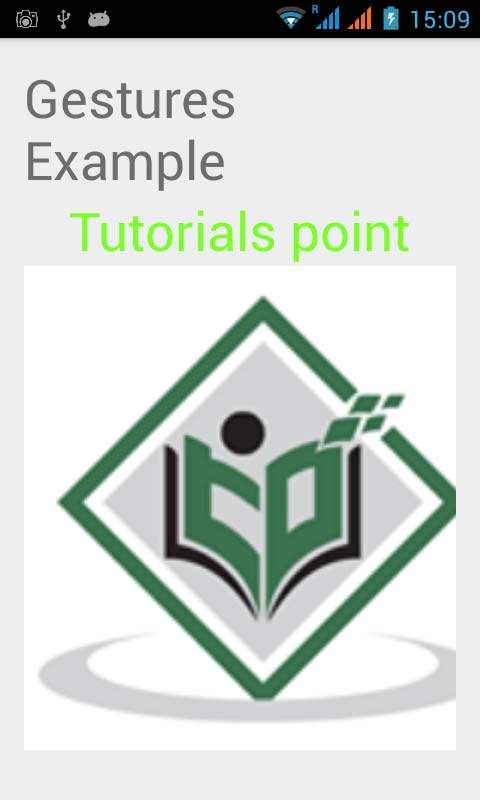
Now just place two fingers over android screen , and separate them a part and you will see that the android image is zooming. It is shown in the image below −
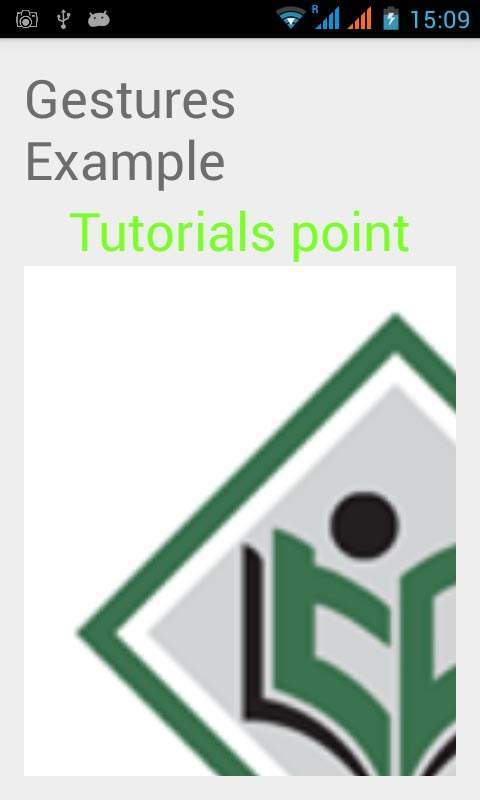
Now again place two fingers over android screen, and try to close them and you will see that the android image is now shrinking. It is shown in the image below −